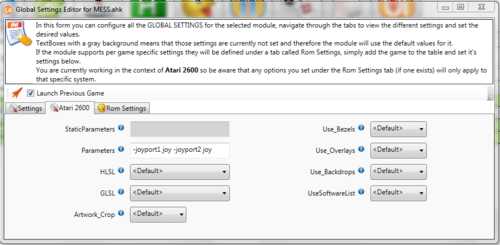MESS
Find a great guide for setting up MESS here: [1]
Slot Devices
In order to have as accurate emulation as possible, MESS allows you to determine what devices are connected to your emulated system (controllers, accessories etc). To do this, hit the tab key whilst running mess and scroll down and select the slot devices option. You will see the available slots and by highlighting one and scrolling across you will be able to change what is connected. This is important because certain software will only work correctly if the correct slot devices are connected - for example a game designed to be used with analogue controllers will not work correctly if digital ones are connected and vice versa. Also some software requires specific accessories or expansion slots to be connected.
When you change slot devices, the new configuration is saved in the MESS ini file for that system, so every time you run that system it will have those devices connected, until you change them in the tab menu again. This is designed to mimic the way you would physically have to remove and re-attach controllers and accessories on the real systems MESS is emulating. If you always want the same devices connected to your emulated system then setting them once is all you need do. However, if you want to change the connected devices depending on what software you are running (essential on some systems), going in to the tab menu between games to change things can get tedious and; thanks to RocketLauncher, is completely unecessary :)
Below are instructions for setting up any MESS system where automatic slot device assignment via RocketLauncher is recommended - and very simple.
ATARI 2600:
Slot devices are used in MESS for this system to represent the 2 controller ports. Most games work with Joysticks connected to each, but you also have the option to connect paddle controllers, driving controllers, lightguns, keypads and booster grips if the game supports them. To set this up, the first thing you want to do is define what the default controllers will be - in the Atari 2600's case, joysticks.
Highlight "Atari 2600" in your list of systems on the left and click on the "Modules" tab. Highlight the MESS module and then click on the "Edit Global Module Settings" Icon. Click on the Atari 2600 tab and in the paramaters field type "-joyport1 joy -joyport2 joy" as shown in the picture below:
This is telling RL to launch the Atari 2600 with 2 joysticks unless otherwise instructed. All thats now needed is to specify what games you do NOT want to lauch with 2 joysticks connected and what you would like to have connected instead. You could edit the system specific module settings and assign different -joyport1 and -joyport2 values to each game one at a time, but there is a much easier way.
Go to RocketLauncher > Modules > Mess. Inside here is a file called "Atari 2600(example).ini" - rename this to "Atari 2600.ini". Rocketlauncher will now read this file everytime it loads an Atari 2600 via it's MESS module and the file contains all the Atari 2600 games that do not use standard joysticks and what they should use instead. So that's it, every Atari 2600 game will now load automatically from RL with the controllers it is supposed to use already connected.