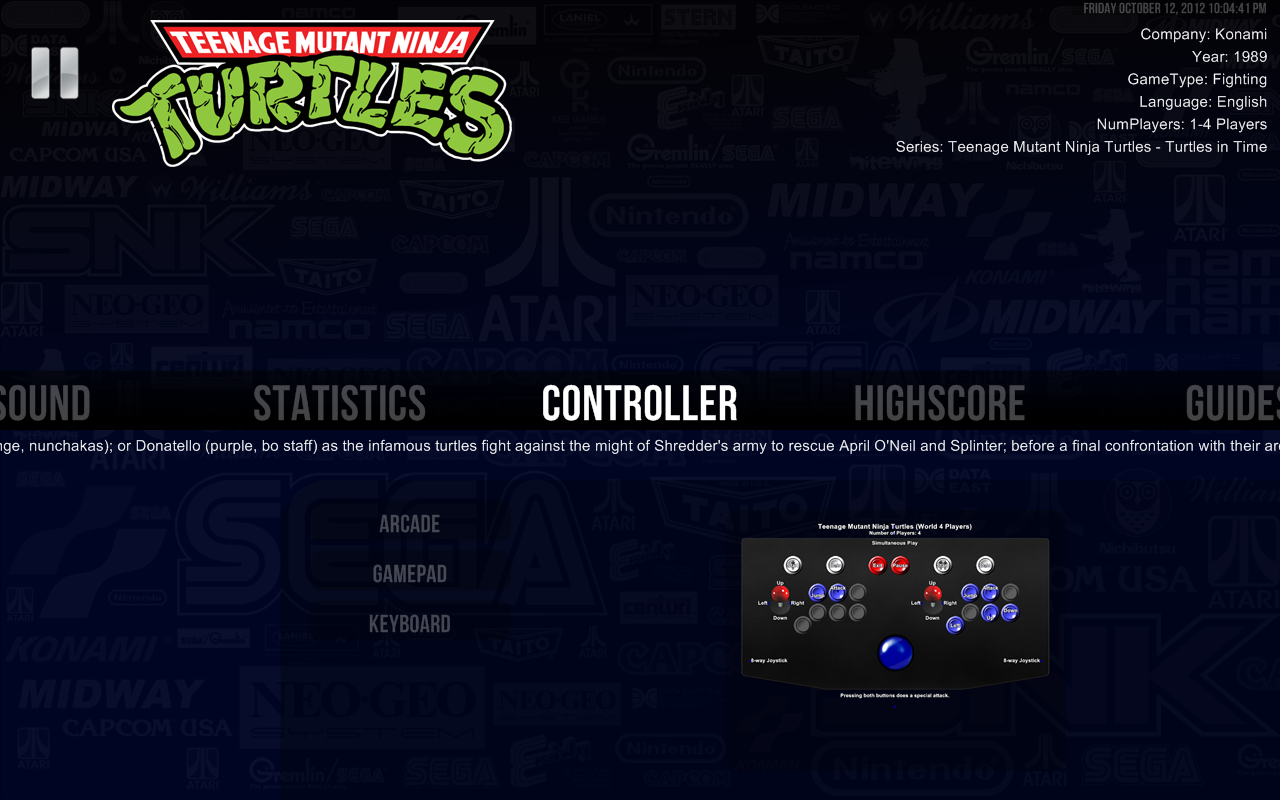Pause Controller Menu
Jump to navigation
Jump to search
- In the Controller Menu you can show as many controller configurations as you want for the current game.
- The configurations can be game specific if they are in a folder with the rom name, or they can be generic for the system if they are in the system folder.
- PNG, BMP, GIF, JPG and TIP files are supported. Compressed Image files in ZIP, RAR, 7Z, LZH, GZIP, and TAR formats are also supported. You can also use PDF and TXT files if necessary (for more details about these file types please go to the Pause_Manuals_Menu or Pause_Guides_Menu articles).
- While the controller menu is active, you can press your Selection key to enter into full screen mode and show more content. While in full screen mode, Pause is able to Zoom and Pan the image and pdf files. Just follow the on-screen instructions.
- Every supported file type in the Pause controller path will be shown as an alternative controller configuration to your game.
- You can create as many alternative controller configurations as you want, and they all will be accessible in your Pause screen.
- If you have the RocketLauncher keymapper feature enabled, the controller menu will show an additional controller config option. From there you will be able to change the controller used for the player 1, player 2,... For more info about it, please consult Keymapper.
Example
- I want to show my arcade stick controller configurations created with the CPWizard batch utility in the controller menu.
- You just need to create a folder named after your rom name in your Pause controller folder. In this folder, place your controller images with the desired label.
- ..\RocketLauncher\Media\Controller\MAME\tmnt\X-Arcade.png
- ..\RocketLauncher\Media\Controller\MAME\tmnt\Four Players.png
- I want to show a gamepad configuration for any game for the system.
- You just need to place your gamepad configuration image in the system default folder.
- ..\RocketLauncher\Media\Controller\Sony Playstation\_Default\Xbox Gamepad.png
- ..\RocketLauncher\Media\Controller\Sony Playstation\_Default\Dualshock Gamepad.png