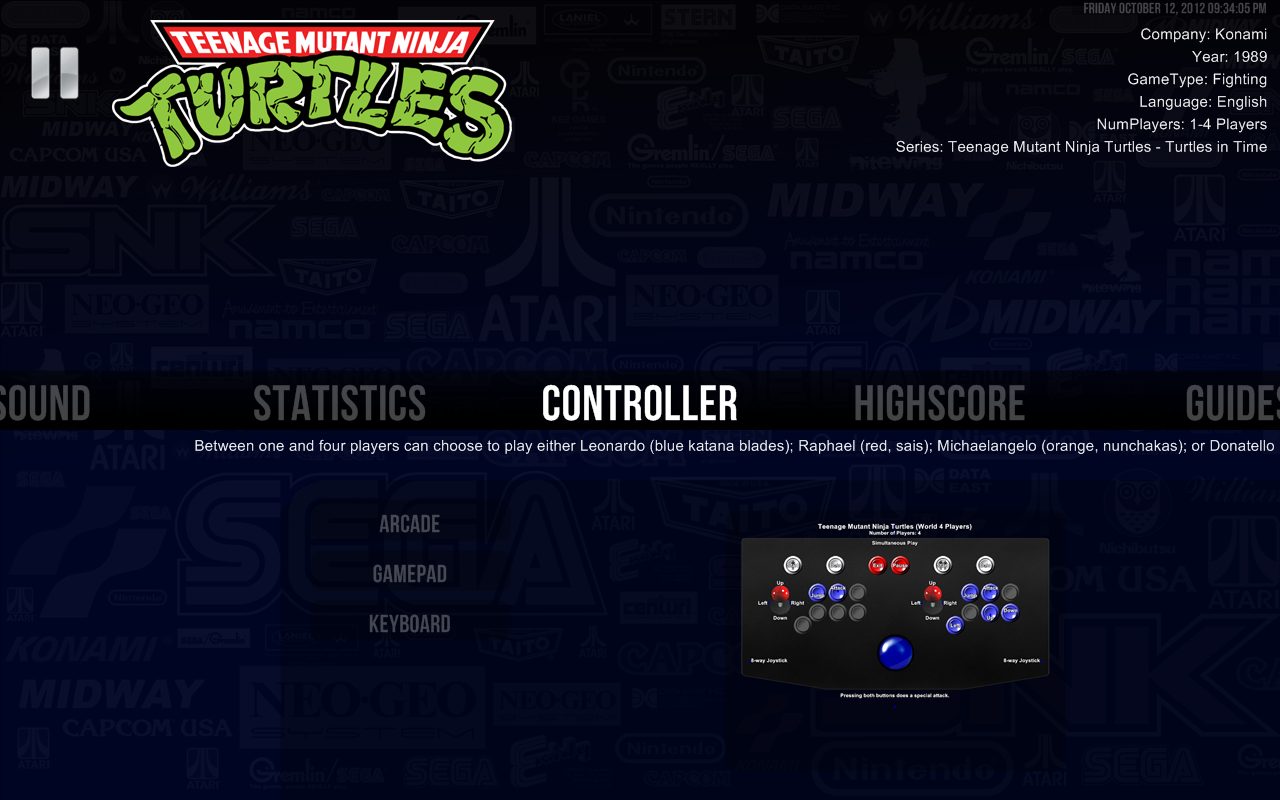Pause Main Menu
Jump to navigation
Jump to search
- The Main Menu area is responsible to show game data information and to access the sub menu options.
- A background image is shown behind the main menu information and a semitransparent layer is applied above it. In order to change the background image, just change the file at the “..\RocketLauncher\Media\Background” folder.
- PNG, BMP, GIF, JPG and TIP files are supported as Background images.
- If there is no file in the “..\RocketLauncher\Media\Background\SystemName\RomName” folder, a system background will be searched at the “..\RocketLauncher\Media\Background\SystemName\_Default” folder. If still there is no file to be shown, and the Enable_Global_Background option is set to true, Pause will use the files found at the “..\RocketLauncher\Media\Background\_Default” folder. If none of them are found or if you set the Enable_Global_Background ini key to false in Pause settings, no background image will be shown (this is particularly useful to show the current paused game screen in emulators that support the Pause to be drawn above them as in Xebra, Snes9X,...).
- You can have multiple background images in any of the above described folders, and every time that Pause loads, a random background will be shown on the Pause screen.
- Any png background image size can be used. The program will resize it to fit the screen, without changing its aspect ratio. You can change the resize method by changing the corresponding option in RocketLauncherUI.
- You can also use a game screenshot as the Pause menu background. You just need to set the Use_Screenshot_As_Background option to true in RocketLauncherUI.
- An intermediary layer will be shown above the background image to change its color or its shade degree. This layer can be disabled or have colors and transparency changed on the Main Menu Appearance Settings in RocketLauncherUI.
- The main menu bar is presented in the middle of the Main Menu. It is responsible to present the current selected menu, as also the other available menus. Its color, transparence, size and fonts can be also changed in the Main Menu Appearance Settings.
- In the left upper corner of the screen a Pause Image and the Game Logo will be shown if such files exist. Pause will search for a game wheel image at the “..\RocketLauncher\Media\Logos\SystemName\RomName” folder. If you have multiple images in this folder, Pause will choose a random one on each paused session. If no wheel image is found in your frontend's "logo" folder, a logo found in the the RocketLauncher Logos folder will be loaded.
- Information about the current game in the “..\RocketLauncher\Data\Game Info\” ini files are shown in the top left corner of the screen.
- The game description, also present at the game info ini files, is shown just below the main menu bar.
- The Game info ini files describes a very comprehensive list of information about various games and systems. The files were downloaded from the emumovies site and/or obtained through a 3rd-party application. It is important to notice that the files from emumovies are still not completely verified against the RocketLauncher nomenclature. Contact us if you want to help in making a perfect compatible game information system for RocketLauncher. Any help is appreciated.
- If no information about the current game is found on the game info files, the information contained in the frontend's database or RocketLauncher xml files will be used instead.
- You can select which game information to show by changing the Game_Info_Items ini key in Pause ini files. Also, the font, color and size of the game info can be changed at global or system specific level in the Main Menu Appearance Settings.
- The bottom part of the Main Menu is used to show the current sub menu item chosen. The order of the items to be shown follows the Main_Menu_items order present at the ini global and system specific Pause ini files and can be changed in RocketLauncherUI.