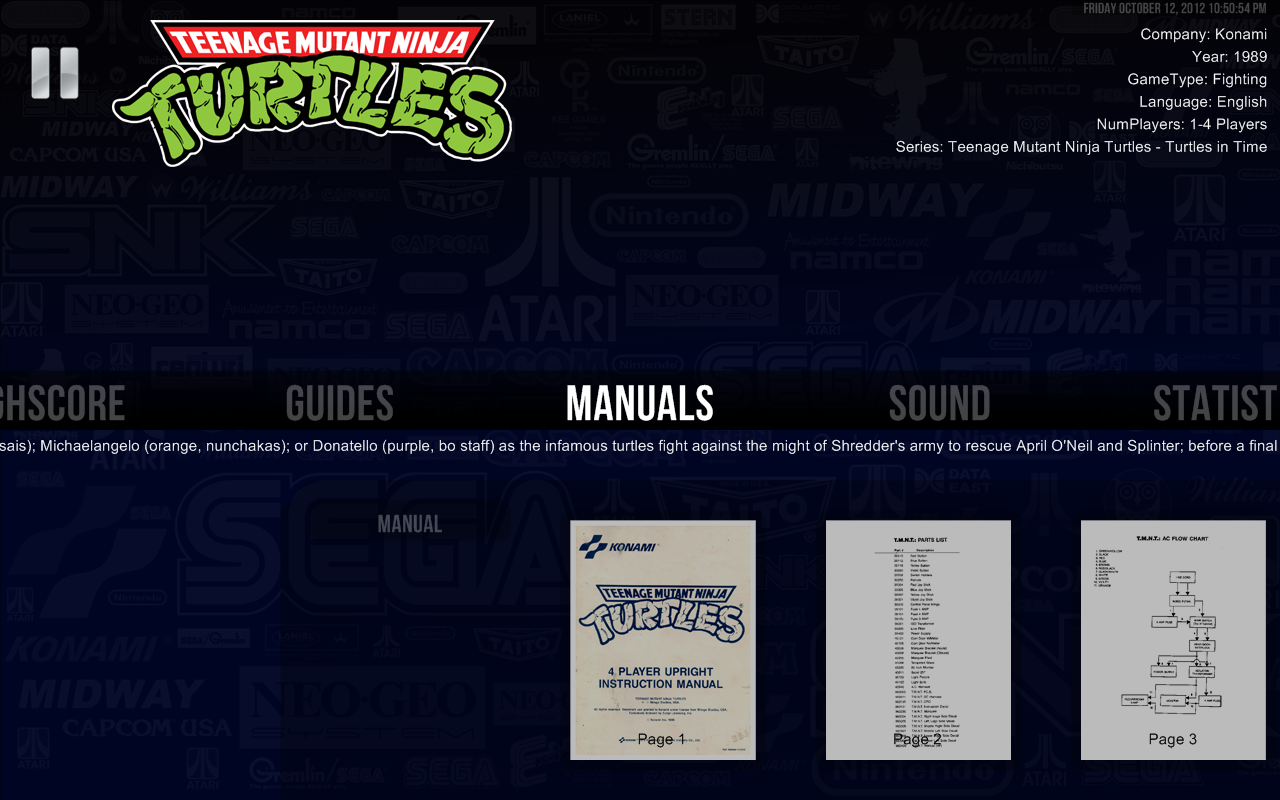Pause Manuals Menu
Jump to navigation
Jump to search
- In the Manuals Menu you can show any game or system specific manual that you have in your Pause Manuals folders.
- PDF, TXT, PNG, BMP, GIF, JPG and TIP files are supported. Compressed Image files in ZIP, RAR, 7Z, LZH, GZIP, and TAR formats are also supported.
- While reading pdf or image compressed files, this menu will require a small waiting time to load the pdf contents or uncompress the files and show the pages. This load will happen only one time for each game session for each compressed file and for each pdf page of the manual, even if you exit and come back to the pause menu several times. If you want to load the pdf and compressed files at Pause startup, you will need to set the option Load_PDF_and_Compressed_Files_at_Pause_First_Start to true in RocketLauncherUI.
- You can set the quality of the manual pages displayed by changing the dpi resolution setting in the advanced appearance settings in RocketLauncherUI. Be aware that increasing resolution may not improve the image quality compared to the default output of 72dpi if the source pdf file is of bad quality, but it will surely cause higher loading times and higher memory use.
- Pause will remember the pdf or txt page that you were reading during each game session, even if you exit and come back to the pause menu several times.
- While the Manuals Menu is active, you can press your Selection key to enter in full screen mode and show more content. While in full screen mode, Pause is able to Zoom and Pan the image and pdf files. Just follow the on-screen instructions.
- Your manual files stored in “RocketLauncher\Media\Manuals\SystemName\RomName\filename.*” will be shown for the specifc rom in this system under the label "filename" in the Pause menu.
- Your manual files stored in “RocketLauncher\Media\Manuals\SystemName\_Default\filename.*” will be shown for every game in this system under the label "filename" in the Pause menu.
- Your image manual files stored in “RocketLauncher\Media\Manuals\_Default\*.*” will be shown for all systems.
Example
- I want to show my system and game manuals for TMNT rom in the Manuals Menu.
- You just need to add the system manual to the system default folder and the game manual to a folder created after the rom name in your Pause Manual folder:
- ..\RocketLauncher\Media\Manuals\MAME\_Default\MAME Manual.txt
- ..\RocketLauncher\Media\Manuals\MAME\TMNT\TMNT Manual.pdf