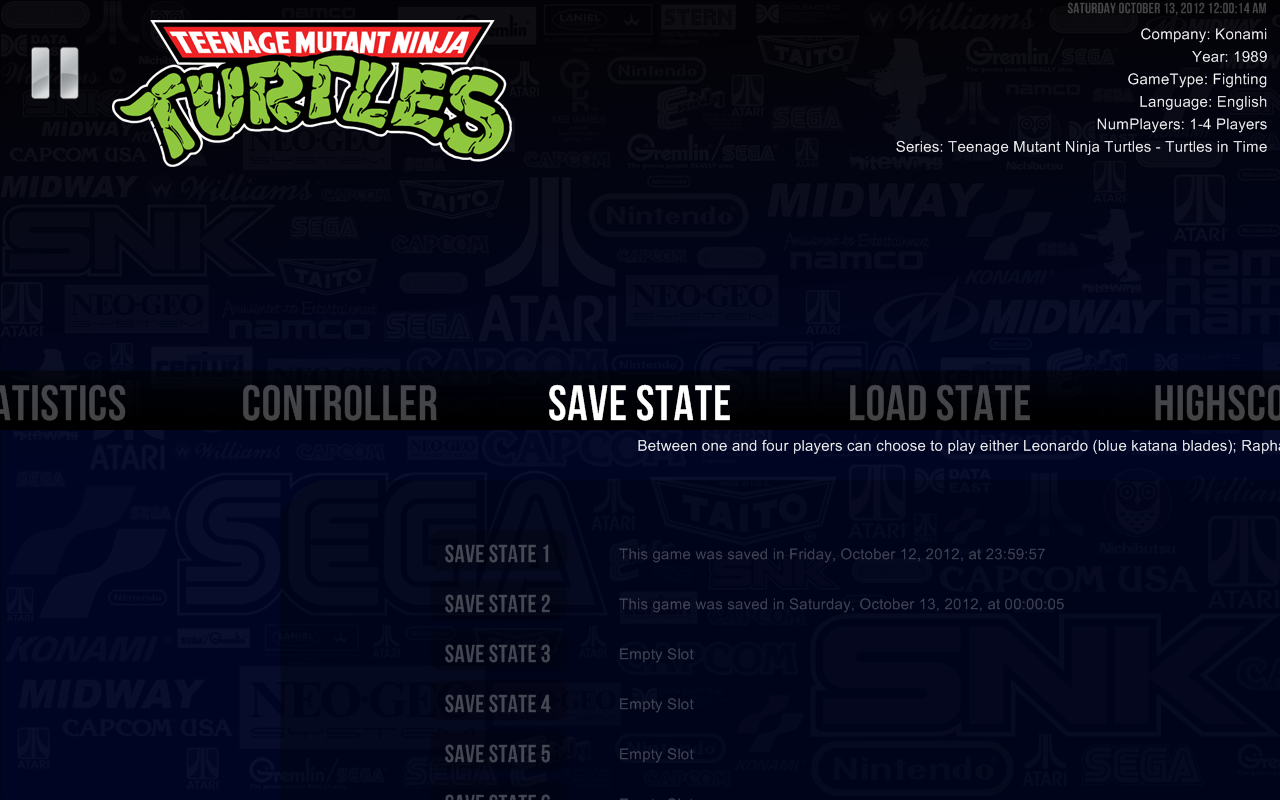Pause Save and Load Menus
Jump to navigation
Jump to search
- The Save and Load State sub menu shows the list of save and load state slots, the empty slots and the date that you saved a game in that slot.
- This menu is emulator specific, that means, you have to configure the save and load keys at the emulator specific file in your settings folder. You can see more about that bellow in the requeriments subsection.
- The saving dates are stored at the statistics files. This information is show at the side of saving or load slots displayed in the menu. The idea is that if you are in an arcade machine you will always use Pause to save or load a state. Therefore, the information contained in the statistics file is enough to reproduce the empty slots and the date saved for each slot. This will only work as advertised if you do not save the state of your games by any other mean.
- If you want to use this feature with Mame or any other emulator that uses rawinput you need to recompile it to accept directinput.
Requirements
- You need to set your emulators save and load keys in the emulators.ini settings file.
- The emulator needs to support direct input.
- Example:
- If you want to setup the Snes9X save and load state function to Pause menu.
- You need to go to C:\RocketLauncher\Settings\Global Emulators.ini or C:\RocketLauncher\Settings\Super Nintendo Entertainment System\emulators.ini file.
- You need to change the Pause Save and Load Keys to list the keys that the emulator uses for saving and loading states:
[Roms] Rom_Path=C:\Emulators\Super Nintendo Entertainment System\Roms Default_Emulator=Snes9X
[Snes9X] Emu_Path=C:\Emulators\Super Nintendo Entertainment System\Snes9X Emu_Exe=snes9x-x64.exe Rom_Extension=smc Module= Pause_Save_State_Keys=+{F1}|+{F2}|+{F3}|+{F4}|+{F5}|+{F6}|+{F7}|+{F8}|+{F9}|+{F10} Pause_Load_State_Keys={F1}|{F2}|{F3}|{F4}|{F5}|{F6}|{F7}|{F8}|{F9}|{F10}
- You can change two Pause options to adjust the delay between the keys to be sent to the emulator if the default config is not working properly in your computer:
- The Delay_to_Send_Keys option determines the amount of time that Pause waits after exiting the pause menu to send the save and load state keys.
- The Set_Key_Delay option sets the amount of time between each key command to be sent.
- You can also set a specific delay between key commands by changing directly the code on the Pause_Save_State_Keys and Pause_Load_State_Keys options of the emulator. For example, if I want to send the shift F7 key to the emulator, wait for one second, and send the A key to the emulator I would need to change the save state code in the "Settings\global emulators.ini" or int the "Settings\System name\emulator.ini to:
- Pause_Save_State_Keys={shift down}{F7 down}{F7 up}{shift up};sleep 1000;{a down}{a up}
- The "|" symbol is used to separate different keys referring to different save or load slots. For example:
- Pause_Save_State_Keys={F1}|{F2}
- Means that the Save State Pause menu will have two slots. The first one when selected will send the F1 Key to the emulator, and the second slot when selected will send the F2 key to the emulator.