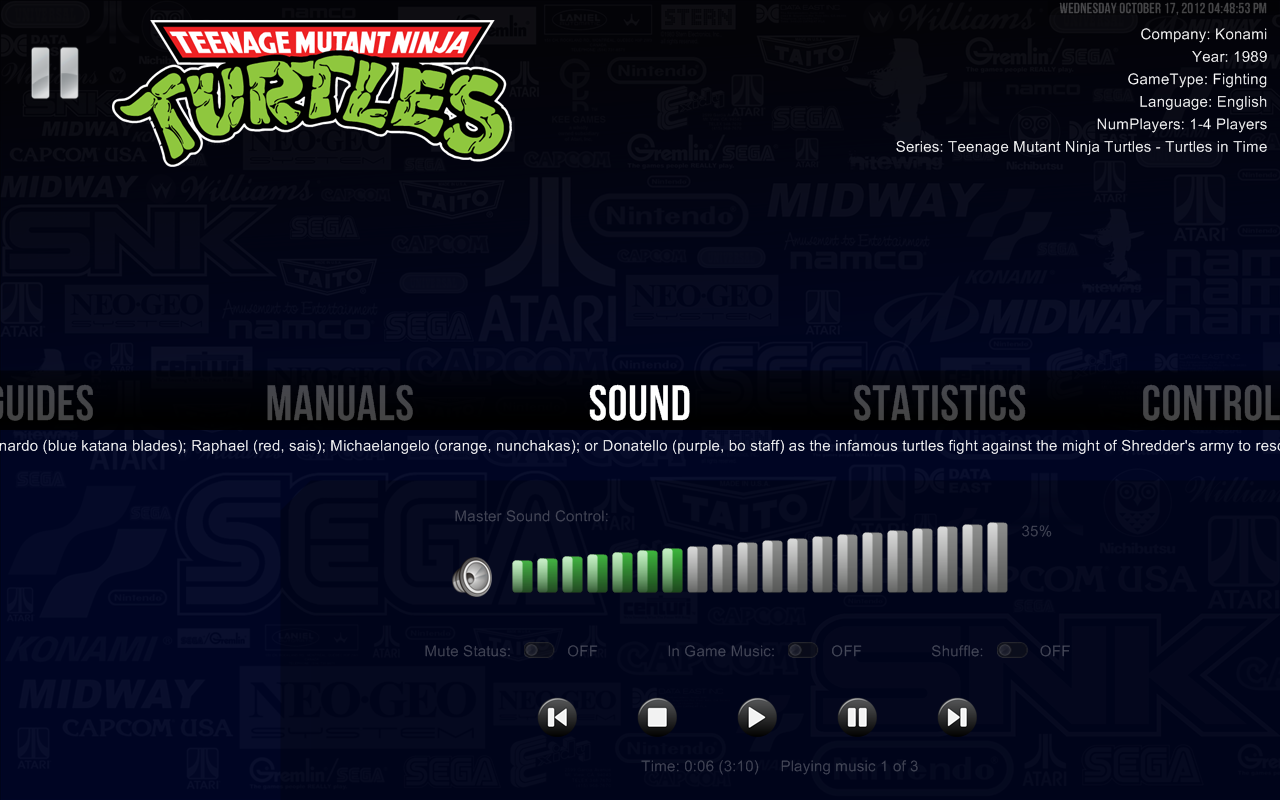Pause Sound Menu
Jump to navigation
Jump to search
- The Sound menu presents a cabinet friendly easy way to control your sound master volume and your mute options.
- The sound control is compatible with any Windows operating system from XP on.
- As an additional feature, the sound menu also presents a fully featured music player if you have any valid playlist files in your Pause Music folder.
- The music player controls include the typical play, stop, pause, forward and previous song controls, the option to keep playing the music while playing the game and the shuffle option.
- You can also set the music player to start playing a song immediately when you enter Pause, and to have as default the in game music and the shuffle options when set to true in RocketLauncherUI. Just change the following ini options: Enable_Music_on_Pause_Startup, Keep_Playing_after_Exiting_Pause, and Enable_Shuffle in RocketLauncherUI.
- The music player controls will only be shown if you have a valid m3u playlist file in the Music folder (you can change the playlist extension to use other playlist types in the RocketLauncherUI Pause Tab) or if you have valid music files in the RocketLauncher\Media\Music folders (the music files extensions to be searched by Pause are defined in the Music_Files_Extension setting).
- You can also choose a valid playlist in any other folder of your computer by setting its path in the External_Playlist_Path ini option. The playlist chosen in this option will be considered the default playlist for any game or system so if you want customized musics by system and games, please use playlists in the Pause music folder and let this option empty.
- The playlist file named after the rom name and stored in the “RocketLauncher\Media\Music\SystemName\RomName\*.m3u” will be the first choice for playing (if you do not have a external playlist) and will be loaded always when the game with the playlist romName is the current game. If the file is not found, Pause will try to create a playlist file with the music files located at “RocketLauncher\Media\Music\SystemName\RomName\*.*” folder.
- If there is no playlist file named after the rom name and the game is a multidisc game, Pause will search for a playlist file named after the rom name without the disc info in the folder “RocketLauncher\Media\Music\SystemName\RomNameWithoutDiscInfo\*.m3u”. If the file is not found, Pause will try to create a playlist file with the music files located at “RocketLauncher\Media\Music\SystemName\RomNameWithoutDiscInfo\*.*” folder.
- If there is no playlist file named after the options above, Pause will search for a playlist file stored in the “RocketLauncher\Media\Music\SystemName\_Default\*.m3u” folder. If the playlist file is not found, Pause will try to create a playlist file with the music files located at “RocketLauncher\Media\Music\SystemName\_Default\*.*” folder.
- Finally, if there is no playlist file named after the options above, Pause will search for a playlist file stored in the “RocketLauncher\Media\Music\_Default\*.m3u” folder. This playlist will be chosen to all games that do not have a specific system or game playlist. If the playlist file is not found, Pause will try to create a playlist file with the music files located at “RocketLauncher\Media\Music\_Default\*.*” folder.
- Pause is capable of playing any playlist or music file that your windows media player is capable of playing.
- PLEASE MAKE SURE THAT THE PLAYLISTS, MUSICS AND VIDEOS FILES PLAY IN WINDOWS MEDIA PLAYER BEFORE REPORTING ANY ERROR OR MALFUNCTIONING IN Pause.
Example
- I want to have a specific playlist file to the game TMNT, one specific playlist to the system Super Nintendo Entertainment System and one general playlist file that works in every other game.
- You just need to create a folder named after your systems and copy the playlist files like in the example bellow:
- ..\RocketLauncher\Media\Music\MAME\tmnt\tmnt.m3u
- ..\RocketLauncher\Media\Music\Super Nintendo Entertainment System\_Default\default.m3u
- ..\RocketLauncher\Media\Music\_Default\default.m3u
Requirements
- You must have Windows Media Player 9 Series or later to use the video and music capabilities of Pause.
- Pause is capable of playing any playlist, music or video files that your windows media player is capable of playing.
- PLEASE MAKE SURE THAT THE PLAYLISTS, MUSICS AND VIDEOS FILES PLAY IN WINDOWS MEDIA PLAYER BEFORE REPORTING ANY ERROR OR MALFUNCTIONING IN PAUSE.
- ITS IS POSSIBLE THAT A SMALL WINDOW APPEARS AT THE FIRST TIME THAT YOU PLAY A NEW FILE EXTENSION USING PAUSE. JUST CHECK THE OPTION IN THIS SMALL MESSAGE BOX, SO YOU DON'T HAVE TO SEE THIS WARNING AGAIN.
- Pause uses Windows Media Player ActiveX control object model for audio and video files.
Warning
- If you want to add music files to any folder inside RocketLauncher\Media\Music, make sure to update the existent playlists to include the new files or to remove the playlist file so Pause knows that it needs to create a new playlist file containing your new music files.