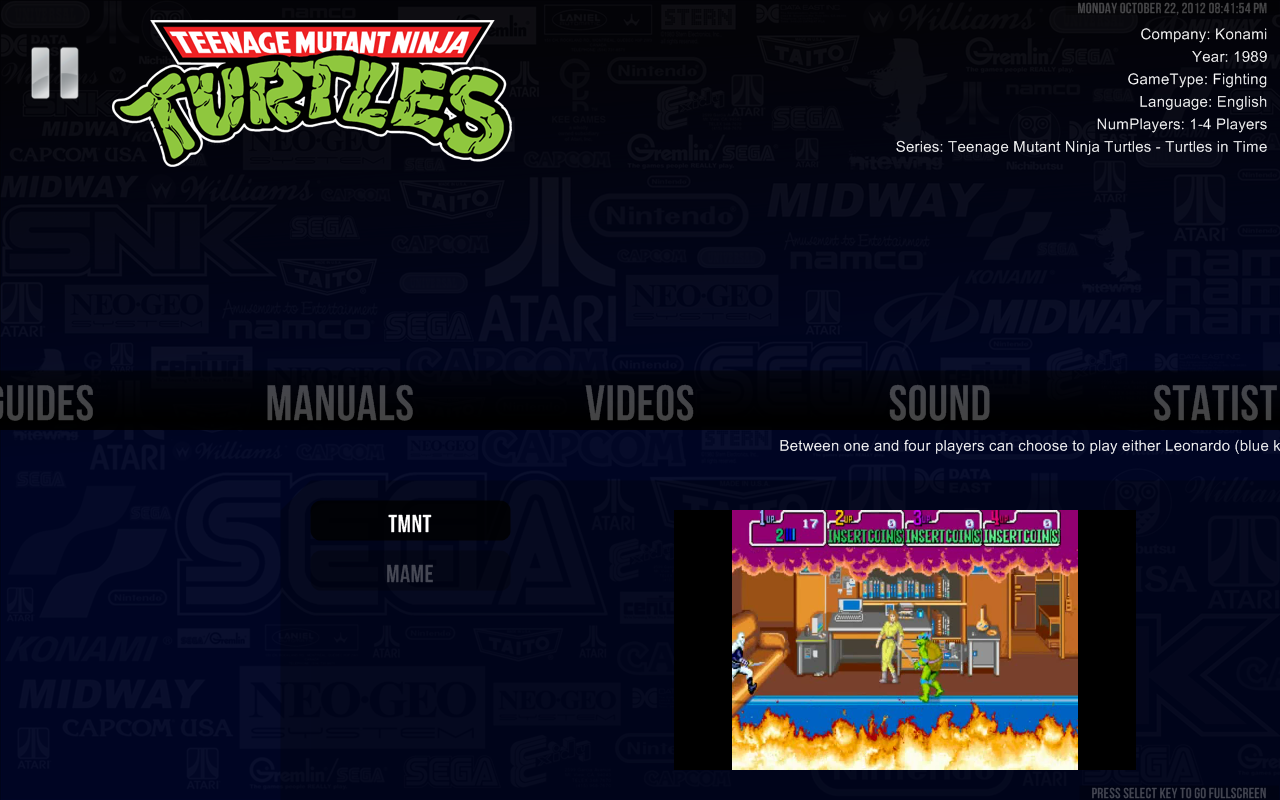Pause Video Menu
Jump to navigation
Jump to search
- The Videos menu presents a way to organize all game-related videos in one place. You can see your game trailers, system commercials, gameplay videos, and much more.
- Any videos present in the RocketLauncher\Media\Video folder with the supported file extensions will be listed by their filenames in this menu.
- While the Videos Menu is active, you can press your Selection key to enter full screen video mode. Press the select key again to exit full screen.
- You can show any video file that is supported by your Windows Media Player in this menu. Just list the extensions that windows media player is capable of displaying in the Pause ini key called Supported_videos (the default has only avi and wmv files listed).
- Any system-related video with a supported extension found in “RocketLauncher\Media\Videos\SystemName\_Default\FileName.avi” will be shown in your Videos Menu under their respective file names. All games in this system will show this video in their videos list.
- Any game related video with a supported extension found in “RocketLauncher\Media\Videos\SystemName\RomName\FileName.avi” will be shown in your Videos Menu under their respective file names.
- Pause can also show the default frontend system and video files in the menu. To achieve that you must have a codec for reproducing flv or mp4 content on Windows Media Player installed at your computer. You need also to add flv and mp4 to the list of supported videos extensions (Supported_videos).
- PLEASE MAKE SURE THAT THE PLAYLISTS, MUSICS AND VIDEOS FILES PLAY IN WINDOWS MEDIA PLAYER BEFORE REPORTING ANY ERROR OF MALFUNCTIONING IN PAUSE.
Example
- I want to show two old Super Nintendo Entertainment System commercial videos and a gameplay video to Super Mario World (USA) in the videos menu.
- You just need to copy the video files to the respective folders:
- ..\RocketLauncher\Media\Videos\Super Nintendo Entertainment System\_Default\Commercial-1.avi
- ..\RocketLauncher\Media\Videos\Super Nintendo Entertainment System\_Default\Commercial-2.avi
- ..\RocketLauncher\Media\Videos\Super Nintendo Entertainment System\Super Mario World (USA)\Gameplay.avi
Requirements
- You must have Windows Media Player 9 Series or later to use the video and music capabilities of Pause.
- If you want to show flv video files, you must have a video splitter and codec for reproducing flv content on WMP installed at your computer (you can try this). You will also need to add flv to the list of supported videos extensions (Supported_videos).
- Pause is capable of playing any playlist, music or video files that your windows media player is capable of playing.
- PLEASE MAKE SURE THAT THE PLAYLISTS, MUSICS AND VIDEOS FILES PLAY IN WINDOWS MEDIA PLAYER BEFORE REPORTING ANY ERROR OF MALFUNCTIONING IN PAUSE.
- ITS POSSIBLE FOR A SMALL WINDOW TO APPEAR THE FIRST TIME YOU PLAY A NEW FILE EXTENSION USING PAUSE. JUST CHECK THE OPTION IN THIS SMALL MESSAGE BOX, SO YOU DON'T HAVE TO SEE THIS WARNING AGAIN.
Pause uses Windows Media Player ActiveX control object model for audio and video files.